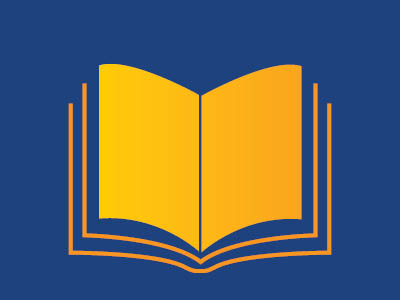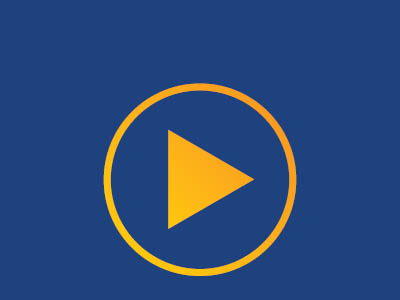WebEx Assistant
What is WebEx Assistant?
Webex Assistant for Meetings is an intelligent, interactive virtual meeting assistant that makes meetings searchable, actionable, and more productive. When Webex Assistant is turned on, the host and participants can capture highlights, such as action items, with one click or a voice command, and show captions so that no one misses a word of what's being said. Record the meeting or webinar to get a post-meeting transcript.
WebEx Assistant is available for all MSU faculty, staff and students

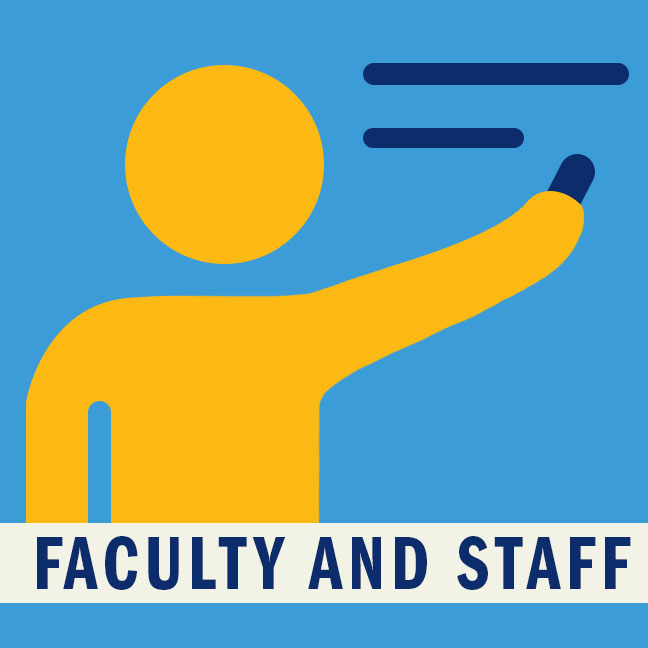
Running captions during the meeting can be turned on or off at any point in the meeting
and displayed on the right-side panel.
Webex - Show or hide the captions & highlights panel during a Webex meeting or event
Closed-captioning provides greater accessibility for hearing-impaired participants, who can choose to follow text across the lower third of the screen.
Webex - Show or hide automated closed captions during a Webex meeting or event
The host and attendees can capture highlights in three ways: voice activated trigger words, selecting and highlighting text, and voice commands.
Webex - Create or delete meeting highlights during a Webex Meetings or Webex Events
Using “OK WebEx” as the wake word will prompt a visual and audible response from Webex Assistant; commands include “Create an action item/task/note”; We “decided”; “Highlight” that; and “In summary”.
Webex - Use Webex Assistant voice commands and keywords during a meeting or event
Enable in-meeting recording to capture the post-meeting transcript; speaker labeling within the transcript lets you know exactly what was said by whom.
Webex - Get a post-meeting transcript by recording your meeting or webinar
After the meeting, search all of your meeting transcripts with key words.
Navigate to the WebEx Meetings page to view highlights and transcripts post-meeting;
edit transcripts and highlights and play the associated audio.
Webex - Create or delete meeting highlights during a Webex Meetings or Webex Events
Participants can select multiple highlights to share via email for fast follow-up;
send to all meeting participants, specific participants, or add custom emails.
Webex - Manage Webex Assistant content after a Webex Meeting or Webex Webinars
Click on a card below to learn more