Accessibility Core Concepts
Below you'll find different accessibility tools and concepts that can be applied to your classrooms to meet student needs. In the drop downs for each tools, you'll see a brief description of what the concept is, a few reasons as to why you should use this concept, and a few guidelines for how to use the concept.
Alt Text is a brief written description of images that makes visual content accessible to people who use screen readers or cannot view images due to low vision, blindness, or another disability. Alt text also allows those whose images do not load to understand what the image is showing. Adding effective alt text ensures that all users can understand the meaning and purpose of your images, graphics, and charts—whether they’re navigating a website, document, or online course.
Why use alt text?
- Provides equitable access to visual content for users with disabilities
- Improves website usability andcompliance with WCAG and ADA standards
- Enhances search engine optimization (SEO) by giving context to images
- Is required by most digital accessibility laws and university policies
- If an image conveys important information, alt text is essential. If it’s purely decorative, it should be marked as such so screen readers can skip it.
How to use alt text—Guidelines
- Be concise: Most alt text should be under 125 characters
- Be descriptive: Describe the essential content and function of the image.
- Avoid redundancy: Don’t say “Image of...” or “Picture of...” — screen readers already announce it's an image.
- Match the context: Tailor the description to what’s relevant for the page’s purpose.
Example:

The alt text for this image could be "male skier in mid air"
Descriptive links are essential for creating accessible digital content. Instead of vague phrases like “click here” or “read more,” descriptive links clearly indicate the purpose or destination of the link. This helps all users—especially those using screen readers—navigate and understand your content more effectively. Well-crafted links support a more inclusive and user-friendly experience for everyone
Why use Descriptive Links?
- Enhance accessiblity for screen reader users
- Improve navigation efficiency to save time and reduce frustration
- Boost scannability for all users, making it easier to understand and use
- Reduce cognitive load by reducing the mental effort and making your content more straightforward
How to use alt text—Guidelines
- Be informative and Self-Contained: the link text itself should clearly describe the content or action of the linked resource
- Avoid Generic Phrases: steer clear of "Click Here," "More," "Read More," or similar vague terms
- Use Keywords: Incorporate relevant key words that reflect the destination accurately
Example:
Instead of: "Click here to learn about our services"
Use: "Learn about our services"
Long Descriptions are detailed textual explanations of complex visual content such as charts, graphs, infographics, maps, and diagrams. They provide essential information that may not be conveyed through brief alt text alone, making content more accessible to individuals who are blind, have low vision, or use screen readers. Including long descriptions supports inclusive design and ensures that all users can access and understand the full meaning of visual materials.
Why use Long Descriptions?
- Provide comprehensive context for complex visuals. While alt text offers a concise summary, long descriptions are essential for conveying the full detail and meaning of complex images, charts, etc.
- Ensure equal access to information that would otherwise be inacccesible to those using screen readers
- Enhance understanding for all users as they can clarify data points, trends, or relationships that aren't immediately obvious
- Meet accessibility standards (WCAG) for non-text content, particularly complex visuals
How to use alt text—Guidelines
- Formatting: the link text itself should clearly describe the content or action of the linked resource
- Describe the image in the surrounding text: or link to an appendix where long description is provided (if page space is limited)
- Remember to: add alt text to images even when they have a long description. Alt text should be very short and connect the image to the description.
Example:
Alt text: "Graph A"
Long Description: "Graph A shows that..."
Headings offer additional information about the structure of a document on a code level. These help users navigate content more efficiently.
Why use Headings?
- Help users get an overview of content before reading
- Scan for important content
- Jump to a particular section
- Break reading into manageable chunks
- Easily refer back to a section when reviewing or studying
- Make pages easier to navigate, reorder, or delete content
How to use Headings—Guidelines
- Headings can be applied to nearly all electronic content including Word documents, the web, and Canvas courses. Use Headings to:
- Provide structure
- Indicate sections of content
- Nest information in a hierarchy
- Avoid using headings:
- just for visual appeal or emphasis
- in over-use. If no paragraph text is below a heading, it shouldn't be a heading.
Table Headers are essential for making digital content accessible to everyone, especially people who use screen readers or keyboard navigation. Proper use of heading levels (like Heading 1, Heading 2, etc.) creates a clear structure that allows users to understand and navigate content quickly.
Why use Table Headers?
- Ensure that screen readers know how to properly read tables. Users can navigate table cells and hear which column/row they're currently in.
- Allow visual users to keep track of where they are more easily (especially when a table continues across more than one page)
How to use Table Headers—Guidelines
- Use tables for data, not for layout
- Use only one header row and one header column per table
- Avoid blank cells
- Avoid merged cells
- Avoid title rows in the middle of a table--split the table if necessary
Example:
|
HEADER 1 |
HEADER 2 |
HEADER 3 |
|
|
|
|
|
|
|
|
|
|
|
|
Video Captions are a critical component of digital accessibility. They ensure that video content is inclusive and understandable for users who are deaf or hard of hearing, as well as those who process information better visually, are in noise environments, or are non-native speakers. Providing accurate, synchronized captions not only supports compliance with accessibility laws and university policy--it enhances the learning experience for all students.
Why use Video Captions?
- Offer an alternative to audio, which can be beneficial for all types of users, including:
- deaf or hard of hearing
- learning disabilities
- visual or audio/visual combined learners
- anyone watching in an environment that's not conducive to audio playbacks
- noisy, quiet, distracting, etc.
How to use alt text—Guidelines
- Most video platforms--YouTube, Panopto, etc.--offer automated captioning, which increase accessibility for many people. This video covers how to add captions to your YouTube videos.
- However, these auto-captions aren't always 100% accurate. You should manually edit auto-captions for accomodation needs. Wrong captions can be worse than no captions at all!
Audio Descriptions are verbal narrations that describe important visual elements in videos, such as actions, settings, facial expressions, or on-screen text. They provide access for individuals who are blind or have low vision by filling in the visual information that is essential for understanding the content.
Why use Audio Descriptions?
- Help for those with
- Low vision, blindness, or another visual disability.
- Visual/Auditory learners
- Students listening to content while...
- looking away from the screen to write notes
- seated in the back of a lecture hall
- Allows for highlighting or further explanation of visual aspects of a video that might otherwise be misunderstood
How to use audio descriptions—Guidelines
- Start with a transcrip based on any available captions (i.e., auto-generated captions) then add a narrative of the visual elements
- Read throough the transcript to eleminate any errors or potentially confusing bits.
- Ensure that the transcript is offered to learners in an accessible format
Color Contrast is essential for ensuring that digital content is readable by everyone, including people with low vision, color blindness, or other visual impairments. Good contrast between text and background improves clarity and reduces eye strain.
Why use Color Contrast?
- While most people prefer good contrast because it's easier to read, those with low vision or color blindness need good color contrast to see information
How to use Color Contrast—Guidelines
Use a contrast checking tool: WebAIM Contrast Checker, Colour Contrast Analyser by TPGi, etc.
- Provide high contrast between text and background (e.g., dark text with light background or light text with dark background)
- Avoid using textured backgrounds when possible
- Use large text and simple fonts
- Don't use color as the only method of indicating headings
- Use bold instead of color for emphasis
Example:
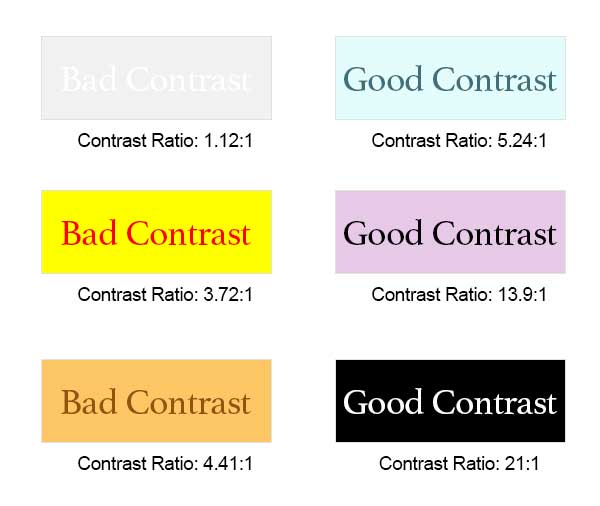
Keyboard Navigation ensures that all users--including those who cannot use a mouse--can fully interact with web content. Keyboard navigation uses the TAB, Arrow, ENTER, and space bar keys. The TAB key jumps from one interactive element to another. Links, menus, and media player controls can also be navigated with the TAB key. The ENTER key or space bar can activate a link or menu.
Why use Keyboard Navigation?
- Individuals who rely on assistive technologies such as screen readers, keyboard-only navigation, or alternative input devices need clear, logical, and consistent keyboard access to all interactive elements.
This short video explains some of the most common keyboard shortcuts and how they can benefit users.
Video/audio Transcripts ensure that individuals who are deaf, hard of hearing, have auditory processing disorders, or prefer reading to listening can fully access your content. They also benefit all learners by enabling searchability, easier note-taking, and flexible engagement with course materials. Whenever you include multimedia, a clear and accurate transcript should be available alongside it.
Why use Video/audio Transcripts?
- Transcrips support many learning strategies such as:
- Learning new vocabulary
- Learning a new language
- Note-taking
- Focusing on or reviewing material
- Searching for terms
- Navigating to a specific point in a video
How to use Video/Audio Transcripts—Guidelines
- Use transcripts in multimedia, audio, and video files.
- It might be helpful to review "Video Captions" above
