EELE461/561 - Digital System Design
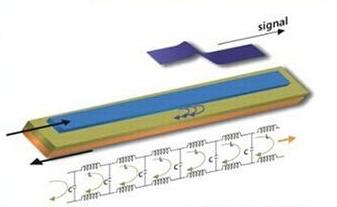
Course Description
This course introduces students to the physical phenomena that lead to signal degradation when generating and transmitting digital signals. The broadband response of transmission lines will be presented in addition to lumped versus distributed analysis. Emphasis is placed on the physical structures that are used to construct modern digital systems (on-chip Rx/Tx circuitry, on-chip interconnect, IC packaging, PCB's, connectors, and cables). The fabrication process for each component of the digital system will be presented in addition to the tradeoffs between mechanical reliability, cost, and electrical performance. Modern analysis tools will be used to explore these topics including SPICE circuit simulators, EM field solvers, and PCB design/layout software. Modern test equipment will also be presented including Time Domain Reflectrometry (TDR), Vector Network Analysis (VNA), and Jitter Characterization using Real-Time Digital Oscilloscopes. (Syllabus)
Students taking this course will be given the oppertunity to design and fabricate a real printed circuit board through Sunstone Circuits Inc.
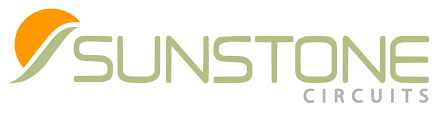
Textbook
"Signal and Power Integrity - Simplified" (Required)
Eric Bogatin
Prentice Hall PTR, 2nd Edition, 2009
Pre-Requisites
EELE 308 - Signals
EELE 334 - Electromagnetic Theory
EELE 371 - Intro to Microprocessor HW/SW
Lecture Notes
- Module 1: Signal Composition (PPTX) (PDF)
- Module 2: Lumped Interconnect Modeling (PPTX) (PDF)
- Module 3: Distributed Interconnect Modeling (PPTX) (PDF)
- Module 4: Interconnect Fabrication (PCBs) (PPTX) (PDF)
- Module 5: Cross-Talk (PPTX) (PDF)
- Module 6: Differential Signaling (PPTX) (PDF)
- Module 7: Lossy Lines (PPTX) (PDF)
PCB Tutorial Videos (DxDesigner & PADS 9.5)
Tips on these videos:
1) In some browsers if you click on the link, the video will be HUGE. In Chrome,
I've been able to simply zoom out to 50% and I can see the entire screen. Another
trick is to play the video, and then WHILE it is playing, right-click, and select
"open video in new tab". The new video will start playing, so then close the first
video. The new video always seems to be zoomed correctly.
2) Students have reported that when they start the video, there is no track bar at
the bottom that allows you to skip ahead or back-and-forth. The solution we've found
is to again, start the video, right-click, and open the video in a new tab. Close
the first video. The second video always seems to have the track bar.
- Video 1: Setting up a new design (13 min)
- Video 2: Setting up the layout in PADS (21 min)
- Video 3a: Creating a part with an EXISTING symbol and EXISTING decal (50ohm, 0603 resistor): (14 min)
- Video 3b: Creating a part with an NEW symbol and EXISTING decal (74HC86, Quad, 2-input XOR, SO14NB): (13 min)
- Video 3c: Creating a part with an NEW symbol and NEW decal (0.1", 2x5, Through-Hole
Pin Header): (12 min)
- Trouble driving your parts forward? One of these actions might get your part to forward.
- Try this: In the symbol editor, make sure that you manually typed in the same value for the PKG_TYPE property as you selected in the PADS Decal Browser.
- Try this: In DxDesigner, make sure your library is up to date after making symbol changes using Tools - Update Libraries.
- Try this: In Layout, make sure your active library is set to your Parts Library. File - Libraries, use the drop-down to select your library.
- Try this: In Layout, make sure the paths to your DxDesigner and Library are correct in the "DxDesigner Link". If you are moving back and forth between the c: drive and thumb drive, you may have the wrong drive letter.
- Try this: In Layout, put the board in ECO mode.
- Try this: Remove your symbol in DxDesigner, Upload Libraries, add back in.
- Try this: restart DxDesigner and Layout.
- Video 4: Adding nets in DxDesigner: (15 min)
- Video 5: Routing in Layout: (12 min)
- Video 6: Adding Planes/Pours in Layout: (14 min)
- Video 7: Design Rule Check: (4 min)
- Video 8a: Generating Gerber & Drill Files: (20 min)
- Video 8b: Checking Gerbers w/ ViewMate: (6 min)
- Video 9: Creating a Combined Fab/Drill Drawing: (22 min)
- Example Fab/Drill Drawing (73k)
- MSU Bobcat Logo in PADS (1.3M)
- MSU Logo in PADS (1.7M)
- MSU Logo (Negative) in PADS (1M)
Simulation Information
- Mentor PADS 2009.1: DxDesigner & HyperLynx Analog (650k)
- MSU Advanced Design System (ADS) Tutorial (195k)
- MSU Advanced Design System (ADS) Eye Diagrams (PPT, 800k)
- MSU Advanced Design System (ADS) Momentum (PPT 650k)
- Guide to Importing TDR Data into ADS (DOC 30k)
- TIM Conversion Spreadsheet (XLS 800k)
- Tektronix TDR Source Measurement in CSV format (CSV, 20k)
- Tektronix TDR Source Measurement in TIM format (TIM, 150k)
