Track Your Admissions Status
Stay On Track
Prospective students may track the status of their application and progress toward joining the Bobcat family through their MyInfo profile. Instructions on how to access MyInfo may be found below. If this is your first time logging in, please follow the "first time user" instructions. If you have any questions, please don't hesitate to contact our office at 406-994-2452 or admissions@montana.edu.
First-Time Users
Before logging in to MyInfo, students must claim their NetID. Your NetID allows you to log in to many different campus services, including student email, Microsoft Office, campus computers, and MyInfo.
1. Claim your NetID
- Start by visiting the Claim/Retrieve your NetID webpage. Enter your student ID number. This number may be found on your acceptance letter, and is formatted as follows: -01234567. Be sure to include the dash when entering your ID number.
- When prompted, enter your date of birth.
- The site will provide you with your NetID. It is formatted as follows: x99p999. Please write your NetID down before proceeding.
- Select the Self-Service Password Portal link below your NetID.
- Click on the blue "Go to Password Portal" button.
- Select the "New User Setup" option in the self-service dashboard.
- Configure your profile and set a secure password of your choice.
2. Log In to MyInfo
- Start by visiting the MyInfo login page. If you have not claimed your NetID at this point, please select the "Claim your NetID now" option.
- Choose the "Log in to MyInfo (NetID)" option.
- Enter your NetID in the username box, and your password.
- You should now have access to your MyInfo dashboard. To access your admissions checklist, select the "Undergraduate Admissions Checklist" option.
Returning Users
Log In to MyInfo
- Start by visiting the MyInfo login page. If you have not claimed your NetID at this point, please select the "Claim your NetID now" option.
- Choose the "Log in to MyInfo (NetID)" option.
- Enter your NetID in the username box, and your password.
- You should now have access to your MyInfo dashboard. To access your admissions checklist, select the "Undergraduate Admissions Checklist" option.
Reset Your Password
If you need to reset your NetID password, you can do so online through our self-service password portal.
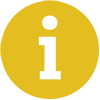 Want more information about MSU? We're here to help.
Want more information about MSU? We're here to help.
If you have questions, please don't hesitate to reach out to us! You can email our
staff at admissions@montana.edu, or call us Monday - Friday, 8:00am-5:00pm MT at 1-888-MSU-CATS.

