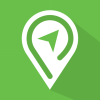Parking Portal Tutorials
How to access your parking portal and add a vehicle to your account:
How to access your parking portal and add a vehicle transcript:
Today I would like to show you how to access your MSU parking portal and add a vehicle to your account.
Please open Google or whichever platform you choose to use and go to MyInfo. As student, staff or faculty, this is the easiest way to reach your parking portal. Please log in with your Net ID and select the parking services tab. When you select ‘go’, you will reach your parking portal. The other avenue your can use to reach your parking portal is through our website at montana.edu/parking/permits.html. On the right hand side, you will find a ‘Purchase a Standard Permit Here’ button. If you select that it will bring you to the main parking portal page where you can log in as faculty, staff or student or you can use the visitor login to log in as a visitor.
In your parking portal, you can view your citations, your appeals, or your letters from parking services. You can view your existing permits, search for a citation, purchase a permit, or add or edit your waitlists.
In order to add a new vehicle to your account you can press the vehicle button at the top task bar. Here you will see all of the vehicles associated with your account. Please note, that if you receive a new license plate for an existing vehicle, you will need this as a new vehicle to your account.
Please press the ‘add vehicle’ button and to add a new vehicle. Here we will add as much information on the vehicle that we have. Please note that Montana standard license plates to do not have ‘Os’ in their standard plates, they only use zeros. If you have a custom plate, it is possible you have the letter ‘O’ in your license plate, so please use the letters and numbers on your registration. Please be sure to accurately update this regularly in order to avoid citations.
Your relationship to the vehicle is either an owner or a driver. As an owner, and you are taking responsibility for all citations that might accrue on the account. As a driver, you may drive a spouse’s or relative’s car, but the citations issued will be issued to the owner.
Please fill out as much information as you have on your vehicle and then select next. You have now added a new vehicle to your account. Please note that all vehicles have to be tied to an actual permit to be valid on Montana State University property.
Please see our next tutorial to view how to attach a permit to a vehicle.
How to purchase a permit and attach vehicles to your permit:
Purchase a Permit/Linking Vehicles to Permit
Thank you for watching our tutorial on how to log in to your MSU parking portal and add a vehicle to your account.
Now I would like to show you how to purchase a permit and attach your vehicles to that permit. It is essential that all vehicles that might be using your permit on campus be linked in your parking portal.
If you go to the top task bar and select the down symbol next to permits, you can select “get permits”. You will see a page with important parking information. Please read it carefully and then select ‘next’.
The next page will show you which standard permit designations are available to you. This will vary based on your classification as a commuter, a resident, or a family and graduate resident. Please note that only standard permits are available online currently. Eagle, Elk, Wolf, and the Garage are Reserved permits and are not available for purchase online. Low emission permits require a registration check and must be purchased in person at the parking office. For more information about permit designations, please visit our website at montana.edu/parking/permits.
Before you choose your permit, please note the dates and times that they are valid. If you only need to be on campus between the hours of 3pm to 8 am, you might consider purchasing a Bobcat 3pm to 8 am. If you are graduating in the fall, you might only need a standard fall permit. I will choose the annual bobcat as I would like to park in Bobcat lots all day until August 31, 2020. Once you have chosen the permit that works best for you, select the bubble to signify that you have read, understand, and agree to comply with all MSU parking regulations after you have read them thoroughly. Then select ‘Next’.
You will then be prompted to select the vehicles you would like to attach to your permit. Any vehicle that exists in your account will show up as available for selection. You can also add new vehicles to your permit by selecting the ‘Add Vehicle’ button. Please note that a maximum of 8 vehicles can attached to one permit at a time. Please email or call Parking Services to remove any vehicle or license plate. If you receive a new license plate on an existing vehicle, please add the entire vehicle again or call us to update your plate for you. Once you have added all the vehicles that might utilize your permit, please select ‘Next’.
Please fill out the appropriate information to receive a confirmation and select ‘Next’.
You will now arrive at your cart to check out. Faulty and staff have the option of purchasing permits via payroll deduction or a credit card. Students and visitors can only pay via credit card. Once you have processed the payment for your permit or permits, you will receive a confirmation email.
You are now able to use your new parking permit. Please check the new parking map to verify which lots your permit is valid is.
Thank you for watching our tutorial on how to purchase a permit and add vehicles to your permit.